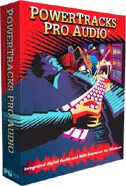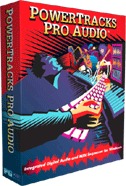PG Music has announced the release of PowerTracks Pro Audio 2010 for Windows.
With version 2010, PG Music says it has added over 50 new features including a new Conductor mode with over 80 functions, giving you control over live performances; a Plug-in mode to drag 'n’ drop files to another sequencer/DAW or to Windows Explorer; Audio Chord Wizard enhancements; automatic tempo mapping for MIDI performances recorded in free-time, and much more.
What’s new:
Pricing
First-time packages start at $49; upgrades at $29.
What’s new:
- There now is a “Plug-in” mode for use with PowerTracks Pro Audio and another sequencer (Sonar, REAPER, ProTools, FL-Studio, Nuendo, etc.). With the new plug-in mode, PowerTracks is open as a small window and acts as a plug-in for your favorite DAW/sequencer by allowing you to Drag-n-Drop MIDI and audio (WAV) tracks from PowerTracks to the other program (or to Explorer). You can simply drag the track from PowerTracks to your sequencer’s track at the desired track and bar location.
- Conductor – Live Looping/Playback control. As the song is playing, many “single key” hot keys are now available to control the playback and looping of the song. This is ideal for live performance or “jam sessions” where you want full control of playback. The loops happen seamlessly, so are suitable for the “dance floor.” In addition, you can control PowerTracks from a standard MIDI keyboard, pressing MIDI keys that correspond to each of the functions. There are over 80 conductor functions in all.
- Tempo mapping for MIDI tracks allows you to align a freely recorded MIDI performance (i.e., not recorded to a click track) such that it displays properly in notation and follows the bar lines correctly, but still sounds exactly the same as how you recorded it. To do this, select “Align Music to click track” from the Track menu, and choose the option to “Insert tempo changes”.
- You can Drag n Drop wave, MIDI, and other media files into the Tracks window from Explorer. They will get added to the project on the track that you dropped them, at the current time.
- You can open Band-in-a-Box song files. PowerTracks will read the chords, part markers, Melody and Soloist tracks of SGU and MGU files.
- The Coyote Wavetable DXi synth is included. This works with PowerTracks and other DXi compatible host programs to produce realistic instrument sounds, and is compatible with all the latest Windows operating systems.
- Audio Chord Wizard is enhanced. The Audio Chord Wizard is the feature that automatically figures out the chords from WAV/MP3/WMA files. PG Music added a Leadsheet window that shows the chords for the whole song on a single screen. This allows you to click on a bar on the leadsheet to jump to that area of the song. And you can mark sections of the song using part markers – the sections begin on a new line with a line space between, so are clearly seen. So you can then also learn the form of the song, as you can see the various intro/verse/chorus/break sections at a glance, or quickly jump to the break simply by double clicking on that part of the leadsheet.
- Audio Chord Wizard has better detection of chords, bar lines, and tempos. 2 chords per bar can now be detected (previously only 1 per bar), and chord interpretation is faster. Also, there is no requirement to “set bar 1” as the first bar, it automatically attempts to find a valid Bar One location; you can simply tap F8 to set bar line locations and often 2 taps are enough for the entire song.
- Chords may be edited in the Audio Chord Wizard. Part markers, chord symbols, key signature, and tuning settings are saved in PowerTracks, and are passed back and forth to the Chord Wizard.
- You can now add repeats to an arrangement. The repeats display on the Chords window, and audio/MIDI play with the repeats.
- Repeat signs show on the Notation and Leadsheet windows in addition to the Chords window.
- File | Import menu item. This lets you easily add a MIDI/ WAV/ SEQ/ file to an existing project (SEQ). This is handy when combining media types to a new or existing project.
- Metronome has been improved. It now works for playback and recording, no matter what audio drivers (MME/ASIO) and MIDI drivers (DXi or non-DXi) you are using.
- Trim for the default DXi slot has been added to the MIDI Driver Setup. It is settable within the MIDI Drivers dialog and is saved between PowerTracks sessions. This allows you to easily change the volume of the DXi synth globally, especially useful for quiet synths like the VSC-DXi.
- There are new one-click options to “Save all tracks to individual MIDI/WAV files” and “Save all tracks to individual WAV files.” This automatically saves all of the tracks in your project individually, and puts them in a single folder with the same name as your song file.
- Easily move tracks up or down in relation to each other by drag 'n’ drop using the mouse, e.g., drag track 1 below track 2 to change the order of the tracks.
- A new Big Clock window that displays the current time location in large text – displays either Measures:Beats:Ticks, Hours:Minutes:Seconds:Hundredths, or Samples. Clicking on the window will toggle the display mode.
- Loop Record. If you record while in Loop mode (which is activated using the loop button) the music will loop when recording is started with the Record button. The music that is recording during each loop can be put onto individual tracks after recording is finished, or the entire take can be put onto a single track like an ordinary recorded take.
- Tempo calculator added. The length of a song depends on tempo and number of bars. With this calculator, you can enter 2 of the 3 variables (length of song in seconds, tempo, number of bars), and the program calculates the third variable for you. So, for example, if you need a piece of music lasting 60.00 seconds, and it is 45 bars, you can use the calculator to find the tempo that will achieve that.
- There is a new “cascade and resize” option for the windows inside the main window in General Preferences.
- Mixer labels for master effects. You can type in a label and it is shown vertically next to volume slider, and the labels are saved with .SEQ files.
- Lyrics enhanced. Undo added for entry of individual lyrics, “Enter” and “Close” button added to lyric entry.
- Comments window stays on top and has selectable font size, useful for pasting/reading lyrics or comments.
- Double-clicking on a track in the Tracks window will either launch Notation or Audio Edit window depending on track-type. If Ctrl is held and track is MIDI, then the Piano Roll will launch instead of notation.
- Improved Windows Vista and Windows 7 support.
- Grid lines in Piano Roll window show triplets if snap-to is set to triplets.
- Many messages changed to “yellow alerts” at top right of screen, so that you don’t have to respond to the message, interrupting workflow.
- Delete Key (DEL) for Notation window deletes currently highlighted section.
- More fly-by help hints added.
- Ctrl+N hotkey pops up a dialog that lets you change the Now time location.
- Audio Edit popup now contains the audio effects submenu.
- The Chords window now draws the window background color in gray after the song ending.
- Improved centering of the audio edit window while zooming. When zooming an Audio Edit window, and From/Thru isn’t highlighted, then it will now center on the time cursor.
- Audio Edit window now has a new drop-down menu, which lets you easily change to a different track.
- Part marker letters are now displayed in Tracks and Notation windows.
- Tracks Window Enhancements. Delete a section of a track with the delete key instead of Ctrl-X. If a region is highlighted, pressing delete erases it. Also, new right-click items are added for “delete current selection, ” as well as right click items for Cut/Copy/Paste.
- Copy and Paste now has an option to copy and paste part markers (A and B) along with events, chords, and such.
- Zooming in Tracks window centers like the Audio Edit window does.
- Marker names on time line of Tracks window, Audio Edit window, and Notation window.
- Insert Volume Change command in Tracks right-click menu. This will insert a MIDI controller into the track at the current location, or in a highlighted region. If applying the change to a region, then program will insert a volume change at the beginning of the region, and a 2nd volume change at the end to restore the prior volume. PowerTracks will insert a controller at the very beginning of the song to preserve the original volume if you insert a volume change beyond the start of the track. This will normally be done the first time you insert a volume change into a track beyond the track’s beginning.
- MIDI Guitar Cleanup Wizard has been enhanced, with a new setting in MIDI Guitar Cleanup dialog to always delete open string notes.
- Chords window has been enhanced. Kwik Copy – Sections can be easily copied using the “K” KwikCopy command. For example, type k12,1 to copy 12 bars starting at bar 1 to the current location.
- Chords can now be entered while the song is playing, allowing you to fix chords on the fly.
- Drag/Drop sections in Chords window. Simply drag a bar # to another bar #, and the chords in the section selected will be copied. Hold down the control key when doing the Drag/Drop to customize what will get pasted.
- Easy entry of boxed section Text. In the Chords window, type the “|” character followed by some text, to create boxed section text in the current track.
- Many settings previously accessible only by individual menu items have been consolidated into the main Preferences dialog.
- Part markers display on Bars window, with colored box at top and thicker squares in that measure’s column, to help identify sections of the song.
- Markers window – double-click editing of fields implemented, and edit button to make editing easier.
- Wider field for the Track Names within Bars window.
- Audio Effects Sub Menu in Tracks Window. Right-click menu item in the Tracks window for now has an “Audio Effects” sub menu that is the same as the Edit | Audio Effects window. Also contains Fade In and Fade Out menu items which launches a Flash Message w/ instructions, and then launches the Gain Change dialog.
- Find Lyrics button on Big Lyrics Window. This resets the Big Lyrics window Track number to the track that has the most lyrics.
- Patch names now displayed on the Notation window.
- Improved RealDrums at certain tempos. When RealDrums are tempo-stretching, now favors the speeding up a slower tempo more often, resulting in a better sounding Drums track.
Pricing
First-time packages start at $49; upgrades at $29.

Previous news item
Bonkers Basslines – Electro House
Next news item
AudioRealism Updates Bass Line 2

Be the first to post a comment about this news item
Viewers of this article also read...
-
 Rent-to-own Ozone 9 and Neutron 3 together on Splice
Splice has bundled iZotope’s latest software audio processors and offers them at a lower price through their rent-to-own program.
Rent-to-own Ozone 9 and Neutron 3 together on Splice
Splice has bundled iZotope’s latest software audio processors and offers them at a lower price through their rent-to-own program.
-
 Over 150 free software tools to make music
Making music with your computer when you don't have a penny is possible. And to prove our point here you have 150+ free software tools many of which don't have anything to envy their paid counterparts.
Over 150 free software tools to make music
Making music with your computer when you don't have a penny is possible. And to prove our point here you have 150+ free software tools many of which don't have anything to envy their paid counterparts.
-
 Over 150 free software tools to make music
Making music with your computer when you don't have a penny is possible. And to prove our point here you have 150+ free software tools many of which don't have anything to envy their paid counterparts.
Over 150 free software tools to make music
Making music with your computer when you don't have a penny is possible. And to prove our point here you have 150+ free software tools many of which don't have anything to envy their paid counterparts.